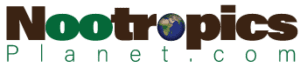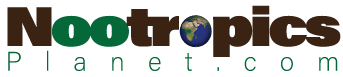Gmail provides a host of organizational tools that, when utilized correctly, can transform your email management experience. Understanding these tools is the first step in conquering your inbox chaos.
You may also like: Top Email Deleters for Inbox Management
Gmail Labels and Categories
Labels in Gmail function similarly to folders but with more flexibility, allowing you to assign multiple labels to a single email. This feature is essential for categorizing emails according to projects, urgency, or even sender types. Think of labels as a dynamic filing system; you can color-code them to easily identify categories at a glance. Additionally, Gmail automatically categorizes emails into primary, social, and promotions, which can be adjusted to better suit your needs. You can even create sub-labels for further categorization, helping you manage complex projects or multiple responsibilities efficiently.
Filters for Automation
Filters allow you to automate your inbox management by setting rules for incoming emails. For example, you can automatically archive, label, or forward certain emails based on criteria such as sender, subject line, or keywords. This automation can significantly reduce the time you spend sorting through emails. Beyond basic filtering, you can use filters to create a system that prioritizes emails from your boss or important clients. You can also use filters to sort out spam or newsletters that clutter your inbox, ensuring that your most important messages aren’t lost in the shuffle. Experiment with different filter combinations to find what works best for your workflow.
Stars and Importance Markers
Gmail enables users to star important emails for easy access later. This simple yet effective tool helps you quickly identify messages that require follow-up. Additionally, the importance markers help you identify which emails might require immediate attention based on your interaction history. Gmail uses machine learning to predict which emails are important, learning from your actions like opening, replying, or archiving. Customize the importance settings to align with your unique work style, ensuring that you never miss critical communications.
Setting Up Multiple Gmail Inboxes
For those who manage several facets of life or business, setting up multiple Gmail inboxes can be a game-changer. This feature allows you to view several inboxes on a single screen, each with its own set of criteria.
Configuring Multiple Inboxes
To set up multiple inboxes, navigate to the ‘Settings’ gear icon, select ‘See all settings,’ and then click the ‘Inbox’ tab. Here, you can customize the sections of your inbox to reflect different criteria such as starred emails, drafts, or emails with specific labels. This setup allows you to organize emails by project or urgency, streamlining your workflow. You can also set multiple inboxes to track emails from different accounts, making it easier to manage personal and professional communications simultaneously. Consider setting inboxes for different time zones or team projects to keep your tasks organized.
Customizing Your Inbox Layout
Once your multiple inboxes are configured, take the time to customize their layout to fit your needs. You can adjust the panel sizes and positions to prioritize the most critical sections. This customization ensures that your most important messages are always front and center. Use drag-and-drop features to rearrange panels, allowing for a visual hierarchy that reflects your priorities. Experiment with different layouts until you find the one that enhances your productivity, keeping your workflow smooth and efficient.
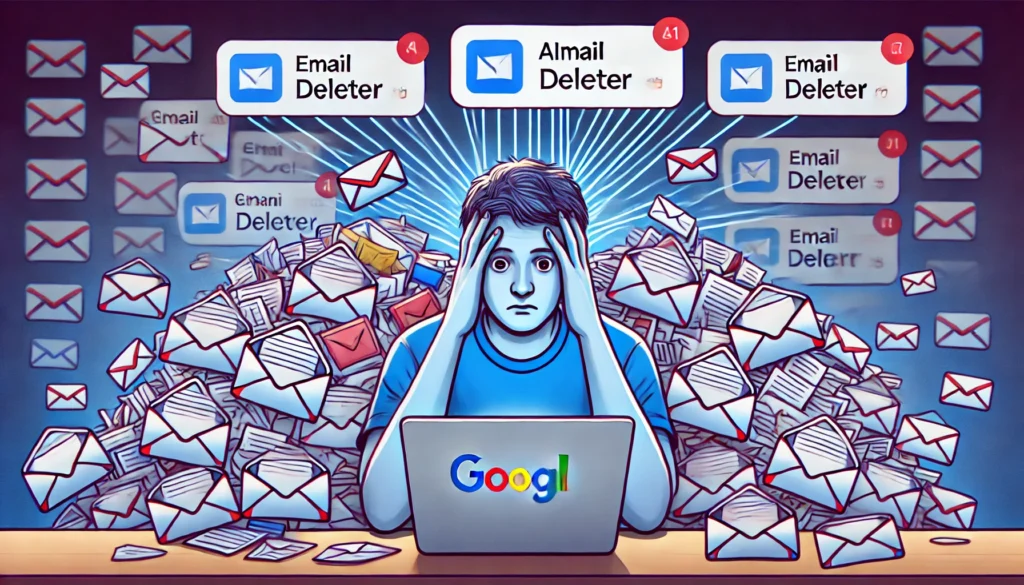
Synchronizing Across Devices
It’s crucial that your inbox configuration remains consistent across all your devices. Gmail’s synchronization feature ensures that your settings, labels, and multiple inbox views are the same whether you’re checking emails on your phone, tablet, or desktop. This cross-device consistency is vital for seamless email management, especially for those who are constantly on the move. Make sure your Gmail app is updated to the latest version to take advantage of these synchronization features.
Managing Emails in Gmail Efficiently
Efficient email management goes beyond sorting and organizing; it encompasses strategies to maintain a clean and manageable inbox over time.
Decluttering Your Inbox
Regularly decluttering your inbox is crucial for maintaining order. Use filters and bulk actions to archive or delete old emails. Unsubscribe from newsletters or promotional emails that no longer serve you. This practice will keep your inbox from becoming overwhelming. Create a routine, perhaps once a month, to review and clear out unnecessary emails, ensuring that your inbox remains a space of efficiency. Consider creating a separate email account for subscriptions to further reduce clutter in your primary inbox.
Prioritizing Your Emails
Adopt a system for prioritizing emails to ensure you address the most critical messages first. Consider using the Eisenhower Box method, where you categorize emails by urgency and importance, allowing you to focus on what truly matters. Develop a habit of scanning your inbox for priority emails at the start of each day, enabling you to tackle high-priority tasks early. Set reminders or use Google Tasks to ensure follow-up on important emails, integrating your email management with your daily to-do list.
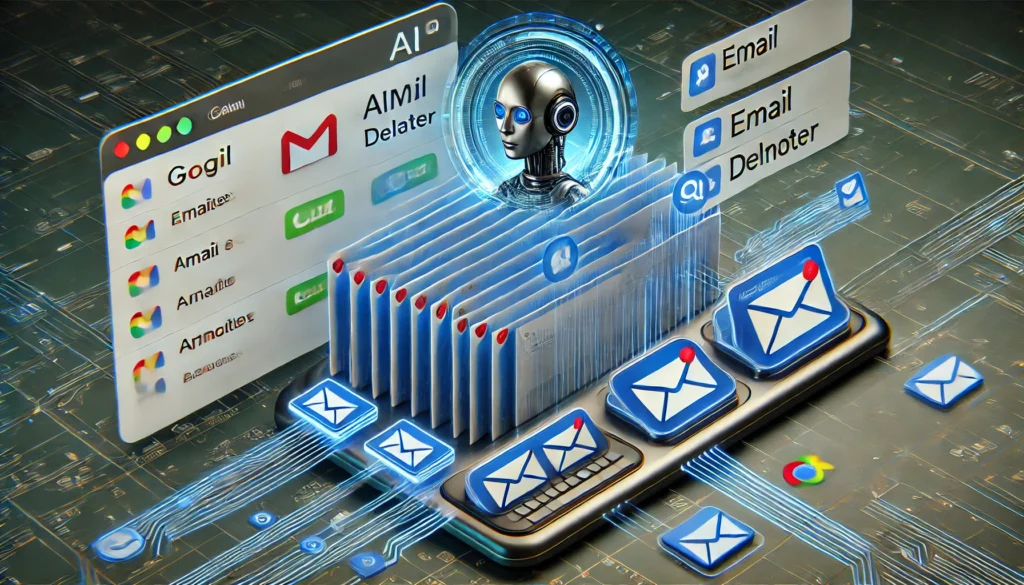
Leveraging Gmail’s Search Capabilities
Gmail’s powerful search capabilities can save you time when looking for specific emails. Use advanced search operators to filter emails by date, sender, or content, ensuring you can quickly find what you need without combing through your entire inbox. Familiarize yourself with search shortcuts and operators like “has:attachment” or “label:work” to refine your search results. Regularly update your knowledge of Gmail’s search features as new ones are introduced, keeping your search skills sharp and effective.
Gmail Mailbox Management: Best Practices
To maximize the effectiveness of your Gmail management strategies, consider adopting some best practices that align with your workflow and lifestyle.
Regular Review and Maintenance
Set aside time each week to review and maintain your inbox organization. This could involve updating filters, creating new labels, or reviewing starred emails. Regular maintenance ensures that your system remains efficient and relevant. Consider a weekly review session where you assess your email strategies, identify areas for improvement, and implement changes. This practice will help you stay on top of your email game, preventing chaos from taking over.
Integrating Third-Party Tools
Consider integrating third-party tools designed to enhance Gmail’s native capabilities. Apps like Boomerang or SaneBox offer features like scheduled sends, follow-up reminders, and advanced inbox sorting, which can further streamline your email management. Explore other tools that offer unique functionalities, such as email analytics or enhanced security features. Ensure any third-party integrations comply with your security policies, safeguarding your emails while enhancing productivity.
Educating Yourself on Gmail Updates
Gmail frequently updates its features and interface. Staying informed about these changes can help you leverage new tools and functionalities to your advantage. Subscribe to Gmail blogs or tech news sites to remain in the loop. Attend webinars or join online communities focused on Gmail to exchange tips and tricks with other users. By staying updated, you’ll be ready to adapt to changes swiftly, maintaining your inbox management edge.

Conclusion: Mastering Gmail Management
Organizing your Gmail inbox may seem daunting, but with the right tools and strategies, it can become a manageable and even empowering task. By understanding Gmail’s organizational features, setting up multiple inboxes, and adopting efficient email management practices, you can transform your inbox into a hub of productivity. Remember, the key to successful email management lies in regular maintenance and a willingness to adapt your strategies as your needs evolve.
Incorporate these tips into your routine, and you’ll find yourself spending less time sorting through emails and more time focusing on what truly matters in your personal and professional life. As you refine your email management practices, you’ll likely discover new efficiencies and insights that further enhance your productivity and peace of mind.
Further Reading:
Gmail Mailboxes and Smart Mailboxes
How to create folders in Gmail to better organize your inbox
Gmail Folders: 7 Must-Know Tricks to Organize your Inbox
Important Note: The information contained in this article is for general informational purposes only, and should not be construed as health or medical advice, nor is it intended to diagnose, prevent, treat, or cure any disease or health condition. Before embarking on any diet, fitness regimen, or program of nutritional supplementation, it is advisable to consult your healthcare professional in order to determine its safety and probable efficacy in terms of your individual state of health.
Regarding Nutritional Supplements Or Other Non-Prescription Health Products: If any nutritional supplements or other non-prescription health products are mentioned in the foregoing article, any claims or statements made about them have not been evaluated by the U.S. Food and Drug Administration, and such nutritional supplements or other health products are not intended to diagnose, treat, cure, or prevent any disease.